Privacy Settings
Accessing Your Account ‘Settings & Privacy’, and ‘Sign Out’ Links
If you need to access your account’s settings &privacy options, navigate to the ‘Me’ section with your profile photo, at the menu bar found on top of your Panelist home screen. Click on the ‘Me’ section to reveal a drop-down menu, where the ‘Settings & Privacy’ section is located.
Selecting the 'Settings & Privacy' option in this drop-down menu will take you to the Account Settings page, where you will see aside bar of available options to the left of your screen.
Selecting the 'Settings & Privacy' option in this drop-down menu will take you to the Account Settings page, where you will see aside bar of available options to the left of your screen.
Completing Your Account Settings
Under the 'Account settings' section, you'll find text fields that let you complete your contact details. We encourage our users to add their mobile phone number to their account as a way to keep their account secure. Additionally, this personal information can also be used to help us verify their identity, if they no longer have access to their registered email address.
To enter or edit your mobile phone number on Panelist:
1. Navigate to the top right of your homepage menu bar, to the ‘Me’ button with your profile picture.
2. Click on ‘Me’ to reveal the drop-down menu, then click ‘Settings & Privacy’, under the Account header.
3. Now that you’re on the ‘Account settings’ page, enter your Mobile phone number in the last text field provided.
4. Click the ‘Save changes’ button to finalize your updated Panelist account information.
If you’d like to remove this mobile number, or update it to another, simply edit the text field accordingly, then click the ‘Save changes’ button to confirm the change.
Stay with us as we roll out more functionalities across the platform, including two-step verification for enhanced account security.
To enter or edit your mobile phone number on Panelist:
1. Navigate to the top right of your homepage menu bar, to the ‘Me’ button with your profile picture.
2. Click on ‘Me’ to reveal the drop-down menu, then click ‘Settings & Privacy’, under the Account header.
3. Now that you’re on the ‘Account settings’ page, enter your Mobile phone number in the last text field provided.
4. Click the ‘Save changes’ button to finalize your updated Panelist account information.
If you’d like to remove this mobile number, or update it to another, simply edit the text field accordingly, then click the ‘Save changes’ button to confirm the change.
Stay with us as we roll out more functionalities across the platform, including two-step verification for enhanced account security.
Profile Settings
Completing and Editing Your Panelist Profile
You'll also be able to view sidebar options for your profile settings, when you navigate to the Account settings page. You can do this by clicking on the top toolbar under the 'Me' tab, to reveal the drop-down menu. Then, click on 'Settings & Privacy' to view the 'Account settings' page.
Here, you'll notice the 'My profile' section, at the top of the left sidebar. You can click on either of the listed options to edit segments of your profile information, such as your Intro, Experience, and Areas of Interest.
Here, you'll notice the 'My profile' section, at the top of the left sidebar. You can click on either of the listed options to edit segments of your profile information, such as your Intro, Experience, and Areas of Interest.
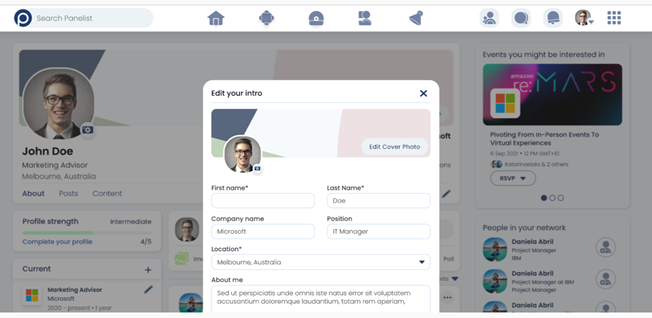
Alternatively, you can also edit this information, by navigating to your profile page, and clicking on the + symbols, found in the respective sections that you wish to make adjustments to. I.e. Click the + symbol in the Experience tab to add or edit your professional experiences.
Accessing Your Account Settings & Privacy and ‘Sign Out’ Links
If you need to access your account settings &privacy options, navigate to the ‘Me’ section with your profile photo at the menu bar found at the top of your Panelist home screen. Click on the ‘Me’ section to reveal a drop-down menu where the ‘Settings & Privacy section is located.
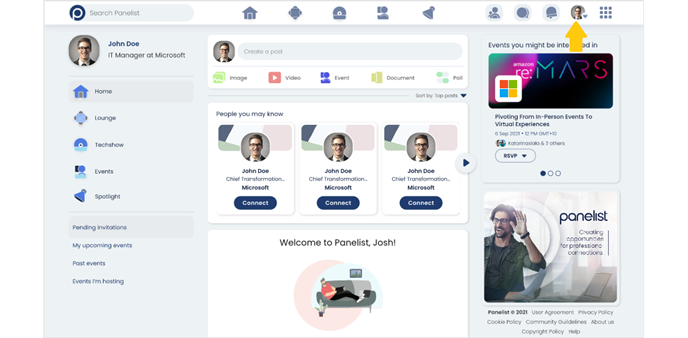
If you need to sign out of Panelist, just click the last section on the drop-down menu, which reads ‘Sign Out.’

