Data & Privacy
Selecting Appropriate Privacy Settings on Panelist
In the Account settings page, under ‘Account &Privacy’, you’ll be able to manage the type of notification data you will receive alerts for. Click on 'Notifications' to view the options available.
Here, you'll get to choose which events you'll be notified of. If you don't wish to be notified every time comments are published on your Panelist feed, you can toggle this option so you'll no longer receive alerts.
Here, you'll get to choose which events you'll be notified of. If you don't wish to be notified every time comments are published on your Panelist feed, you can toggle this option so you'll no longer receive alerts.
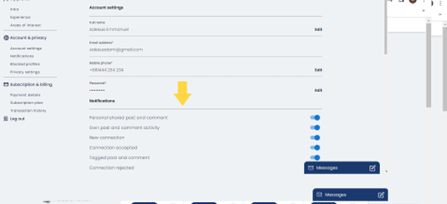
Similarly, Panelist also provides security features that let you block profiles that may be abusing community guidelines through activities like sending out spam to other accounts. Click on 'Blocked profiles' to block these types of accounts, if you suspect that they may be illegitimate or unwelcome.
Visibility Settings
Choosing the Right Visibility for Your Activity and Content
Selecting 'Privacy settings' in the left sidebar of your 'Account settings' page will allow you to determine the visibility of your profile information, as well as your content.
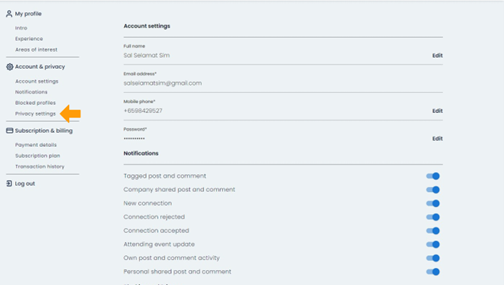
You can toggle these privacy settings to determine who can interact with your posts, see your profile information, and your connection information, among other options. If you’d prefer to keep limited visibility, you may choose to let only those of your connections view any information you share. Select ‘My connections only’ in any of the drop-down fields to limit what other users can see on your Panelist profile.
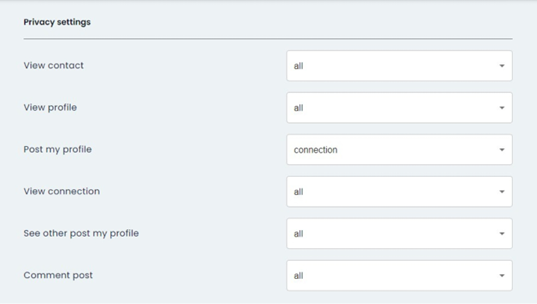
Then, click the 'Save changes' button in blue to finalize your preferences.

