Attending Events
Joining and Registering for Events on Panelist
Clicking on any event listing will take you to its unique event page, where all its information can be found. Through an event page, you’ll also get to interact with the event listing, as well as with others who are attending, or have shown interest in the event.
To attend an event, you’ll need to click the ‘Join’ button, and complete your registration details. The event can then be added to your calendar, so you’ll be able to receive notifications about any updates, prior to the event itself.
To attend an event, you’ll need to click the ‘Join’ button, and complete your registration details. The event can then be added to your calendar, so you’ll be able to receive notifications about any updates, prior to the event itself.
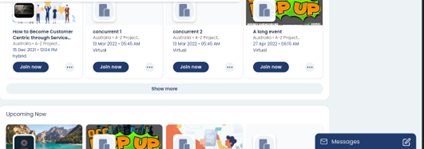
Because Panelist is all about keeping industry experts virtually connected, you’ll also have ways to share your chosen events with others in your network. Click the ‘Invite connections’ button to launch the invitation window, which lets you search among your connections to send event invites to.
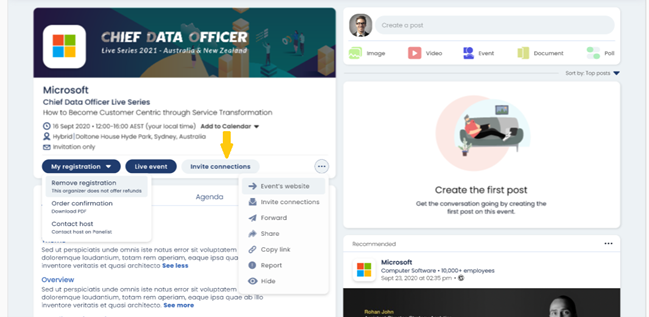
You could send an invite as a direct message to a contact, share the event on your profile page, or even copy a link to paste into an email, or chat box. Additionally, you can also click the arrow button, next to the ‘Invite connections’ button to share an event out to someone.
Hosting Events
Create and Host Your Own Events on Panelist
Panelist wouldn’t be as much fun if we didn’t let you create and host your own events! To do so, simply click on the ‘Events’ tab on your top page toolbar. This takes you to the Events page. To the left of this page, you’ll see the ‘Create an event’ button, colored in yellow.
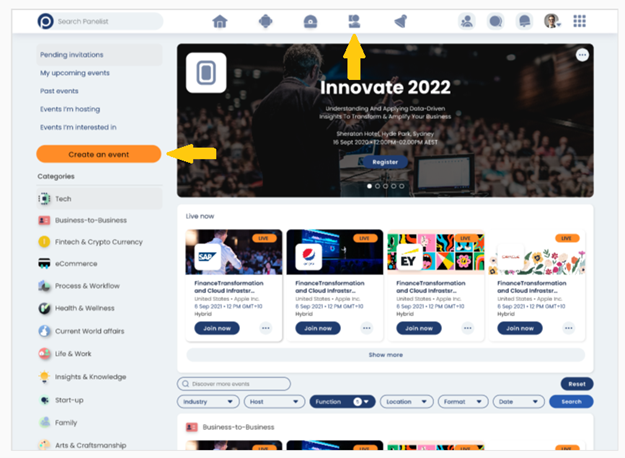
Clicking this button takes you to the ‘Create Event ’page. The ‘Create an event’ button lets you describe and customize your event for others to see. It’s important to provide as much information as possible for your event, so others will have all the information they need to decide whether to attend it, and in turn, share it with those in their own network.
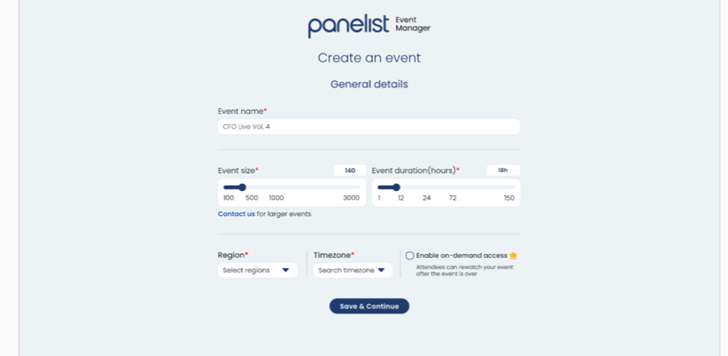
Once you’ve filled out your event summary page, you’ll be able to explore several other functions within the Event Manager screen.
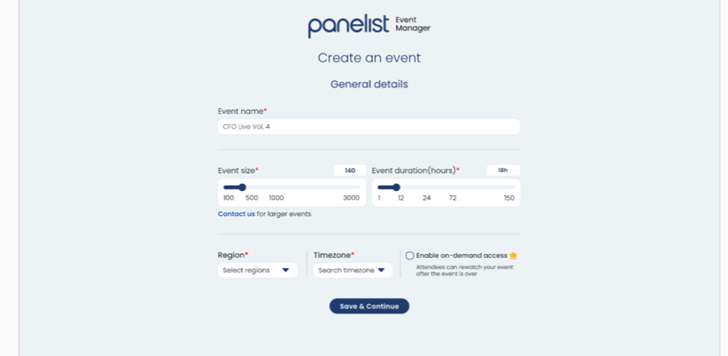
Sponsoring Events
Sponsors Add Exciting Modes of Participation to Panelist Events
It may be a virtual event, but this shouldn’t stop you from inviting relevant sponsors to play an active part in it. Panelist events provide the ability for you to invite leading companies from all over the world, to participate in specific event sponsorship roles.
Click on ‘Sponsors’ in the Event Manager toolbar, which will provide you an overview of any event sponsorships you’ve organized. Then, click the ‘Add a sponsor’ to the left, to bring up the Sponsor information settings.
Click on ‘Sponsors’ in the Event Manager toolbar, which will provide you an overview of any event sponsorships you’ve organized. Then, click the ‘Add a sponsor’ to the left, to bring up the Sponsor information settings.
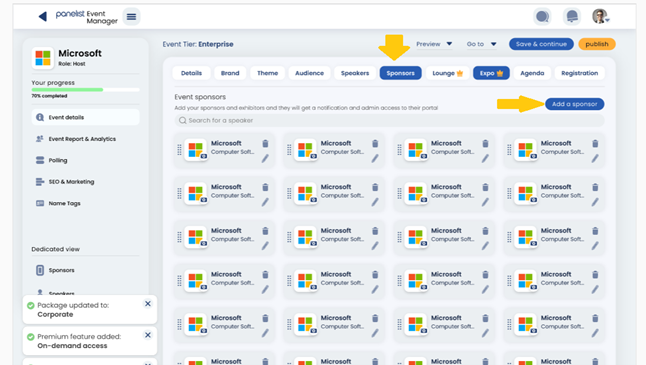
Here, you’ll be able to add global companies as sponsors for your event. Simply list the company name, and your contact representative within the first text fields. Then, select the sponsorship package that allows your sponsors to share in a specific component of your event.
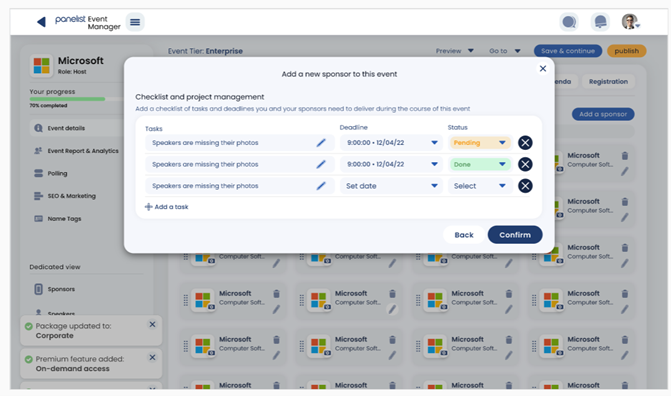
You can invite a company’s representatives to host social lounge rooms during your event.
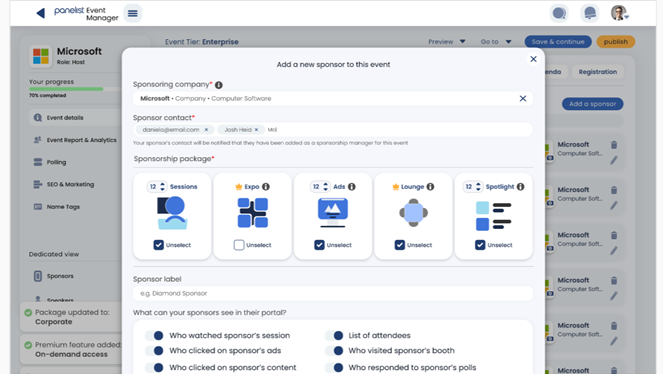
At the bottom of the sponsor setup page, you’ll find a couple of useful features that let your sponsors have varying degrees of involvement with your event.
Under ‘Access and Visibility’, you’ll find a number of options that you can select, to let your sponsors view attendee data for their ads, sessions, or any content that they use during your event.
Under the ‘Check list and project management’ section, you’ll find an in-built tool to help you coordinate tasks with your sponsors. You can use this feature to communicate deadlines for when they need to provide a script for their speakers, or prepare their material for your event.
Under ‘Access and Visibility’, you’ll find a number of options that you can select, to let your sponsors view attendee data for their ads, sessions, or any content that they use during your event.
Under the ‘Check list and project management’ section, you’ll find an in-built tool to help you coordinate tasks with your sponsors. You can use this feature to communicate deadlines for when they need to provide a script for their speakers, or prepare their material for your event.
Sponsor Brief
You can add and delete a sponsor at any point. When you click on events, the sponsor section is at the top of the page. Upon selection, you add and delete a sponsor at an event.
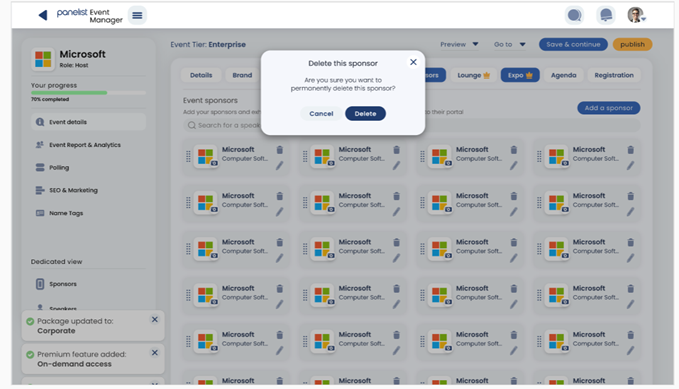
Other information to add may include the company of a sponsor or the name of a sponsoring company. Additionally, there are spaces to add the sponsor packages of an event.
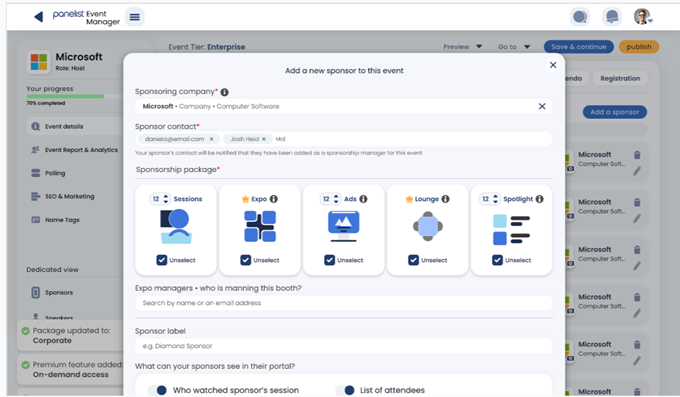
Under the add sponsor section, you can also assign tasks to sponsors by clicking on the sponsor's information.
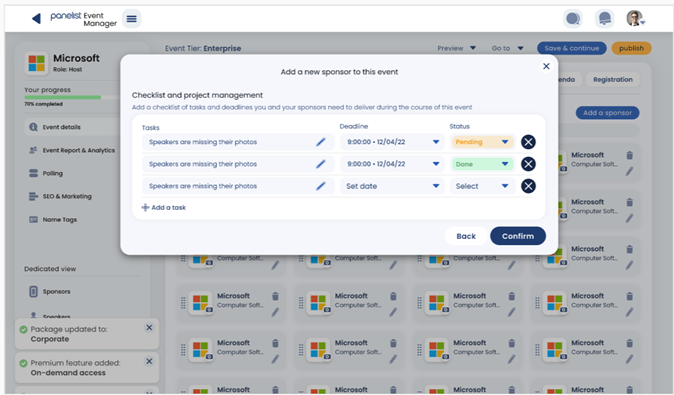
Was this answer helpful?
Thanks for letting us know!
Thank you! Your submission has been received!
Oops! Something went wrong while submitting the form.
Speaking at Events
Speakers Headline Panelist Events
If you are managing or creating an event, the Event Manager will let you add speakers and organize their information, via the ‘Add a speaker’ function. Additionally, Panelist also features smart ways of connecting speakers and audiences — such as by letting speakers receive private questions via email, during their session.
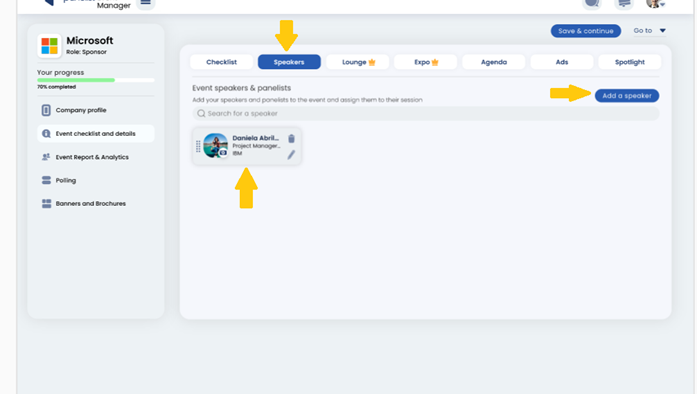
Speaker Brief
When you click on event details, you'll see an option to add a speaker. Click on add speaker and pick an individual registered to the event.
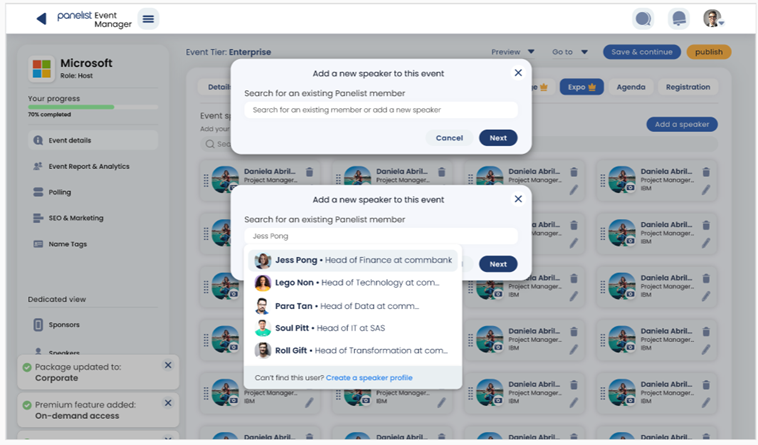
Add details about a speaker for an event as necessary. Images and other important information such name can be added to the details of a speaker.
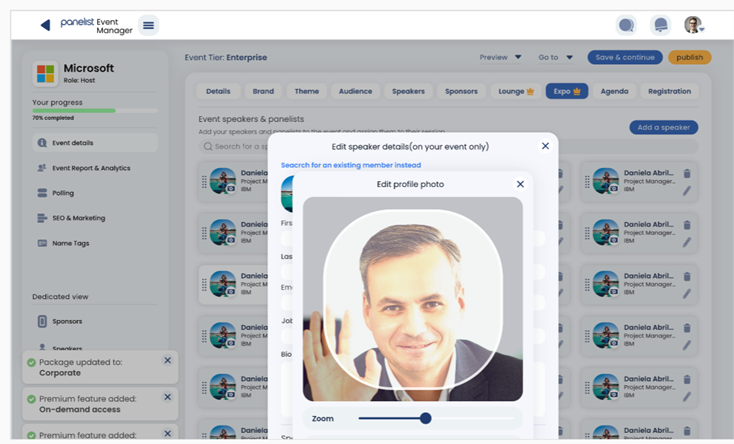
You will also see an option to include additional information such as the company of the speaker.
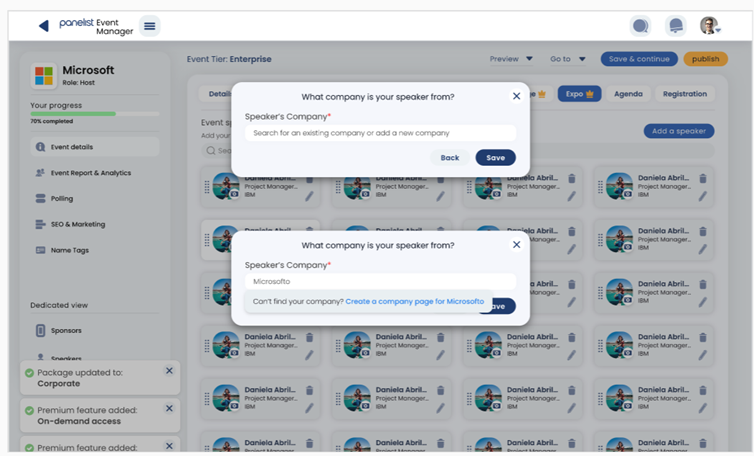
Event Preferences
There’s More than One Way to Host A Successful Event
While Panelist offers an online platform for virtual event spaces, you can also customize your event according to a variety of preferences and settings. For example, you can choose between hosting a virtual or hybrid event. You can set the privacy of your event by selecting public or private next to the "virtual &hybrid event" options.
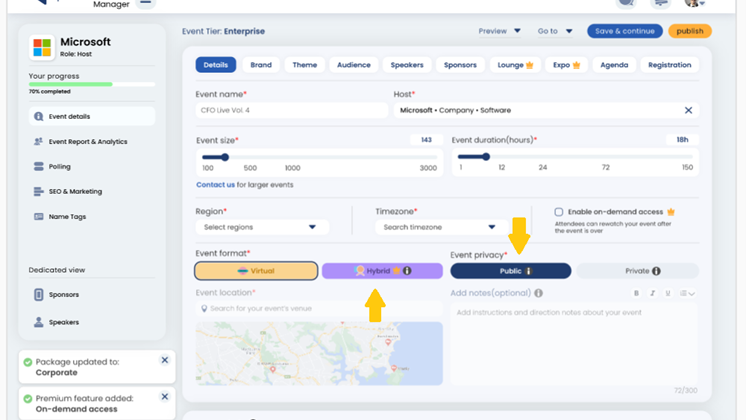
Hybrid Events offer a multi-dimensional approach to global networking, through the event space. While Panelist Hybrid Events provide a virtual platform like live events, they also allow for mobile app functionality onsite.
Public Events are best suited for fully virtual events, so you won’t need to be particular with location settings while creating these. As live events allow for anyone with an internet connection and Panelist account to attend, it’s probably best that you focus on selecting a well-thought out event date and time to cater to different time zones across your attendance list.
Public Events are best suited for fully virtual events, so you won’t need to be particular with location settings while creating these. As live events allow for anyone with an internet connection and Panelist account to attend, it’s probably best that you focus on selecting a well-thought out event date and time to cater to different time zones across your attendance list.
Inviting Connections
Panelist Events Encourage Connection Over Ideas and Expertise
Panelist provides a hub for keeping industry experts and professionals virtually connected, regardless of where they are located. It may be a virtual space, but it still retains a highly social focus when it comes to encouraging connections across different industries and territories. Whenever you’re on an event page, simply click the ‘Invite connections’ button to bring up a list of contacts that you can invite to the event.
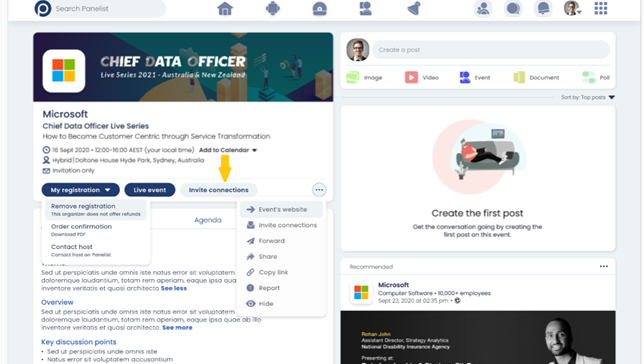
Additionally, clicking the arrow next to the ‘Invite connections’ button reveals a drop down menu of ways to share an event. Use this menu to navigate to the event website, or select your preferred method of sharing the event with others. You can either send an event invite as a direct message to one of your contacts, share the event on your profile page, or even copy an event link that you can include in your correspondences.
Event Interests
Attracting Like-minded Audiences to Your Event
Just as how you’d set up your own Panelist profile, Panelist events allow for complete customization, so you get to select specific interests that best describe your event to potential audience members.
Click on the ‘Audience’ tab in the Event Manager, to customize the demographic information for your event attendees. This lets you specify what types of industries, job specifications and expected number of attendees people can expect of your event.
Click on the ‘Audience’ tab in the Event Manager, to customize the demographic information for your event attendees. This lets you specify what types of industries, job specifications and expected number of attendees people can expect of your event.
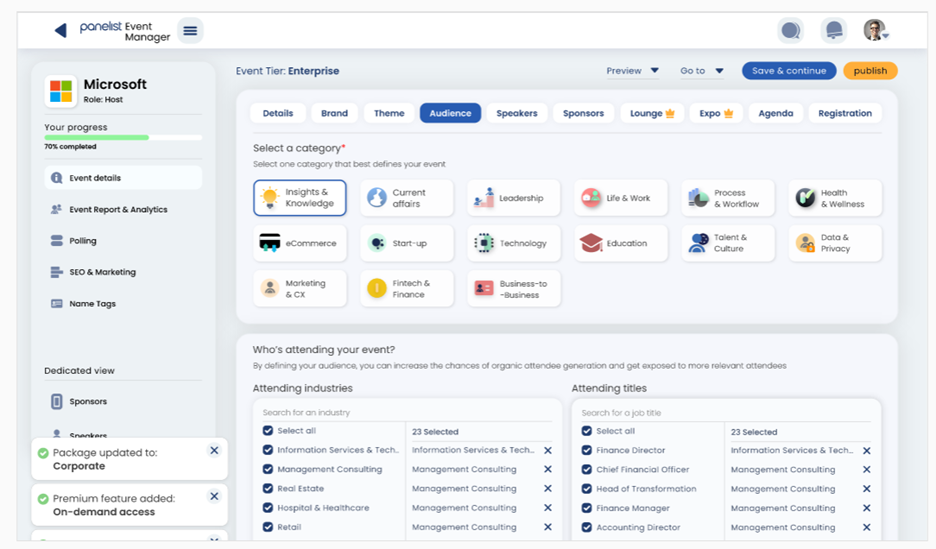
Picking from these interests will help other Panelist users find your event, whenever they search for events related to their topics of interests.
Event Website
Create A Website For Your Event, Using Panelist
So what if you wanted to invite others to your event, who don’t have a Panelist account? Creating an event using the Event Manager will automatically publish a public Event Website that you can share with others online — even if they aren’t signed up to our platform.
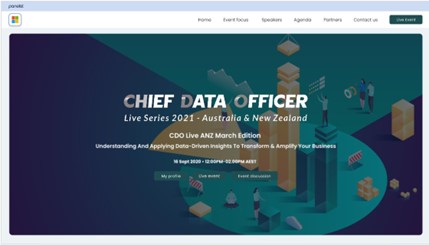

You can expect your Panelist Event Website to look just like your Event Page does. It features all the event information you would have entered while creating your event, using the Event Manager.
Additionally, others who view your Event Page will also have the option to click into, and sign up for Panelist. It’s a great way to share your exciting event to the wider public, while encouraging them to see what else is happening through our platform.
Additionally, others who view your Event Page will also have the option to click into, and sign up for Panelist. It’s a great way to share your exciting event to the wider public, while encouraging them to see what else is happening through our platform.

Event Discussions Page
Maximizing Your Event Space for Shared Ideas and Discussions
Panelist’s event pages are a hub for ideas and information to be shared among professionals. Click on ‘Theme’ in the Event Manager page, and fill out the text fields that let you describe your event theme, provide an overview description, and identify your key discussion points. Fill in the boxes or spaces labeled " Key discussion point". You can add multiple key discussion points as needed.
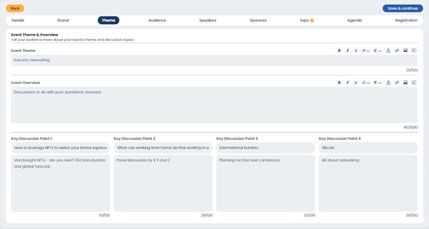
Determining these key discussion points will let your attendees get a full preview of what to expect of your event. Once you’ve filled out these text fields with as much detail as possible, these discussion points will also be featured on both your Event Page, as well as on your Event Website.
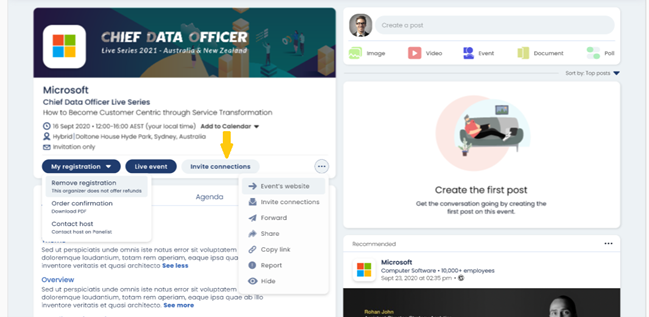
This creates a prompt for your attendees to consider, so they can also contribute their ideas during sessions with speakers, or among one another as they interact in social lounges or on a discussion board.

