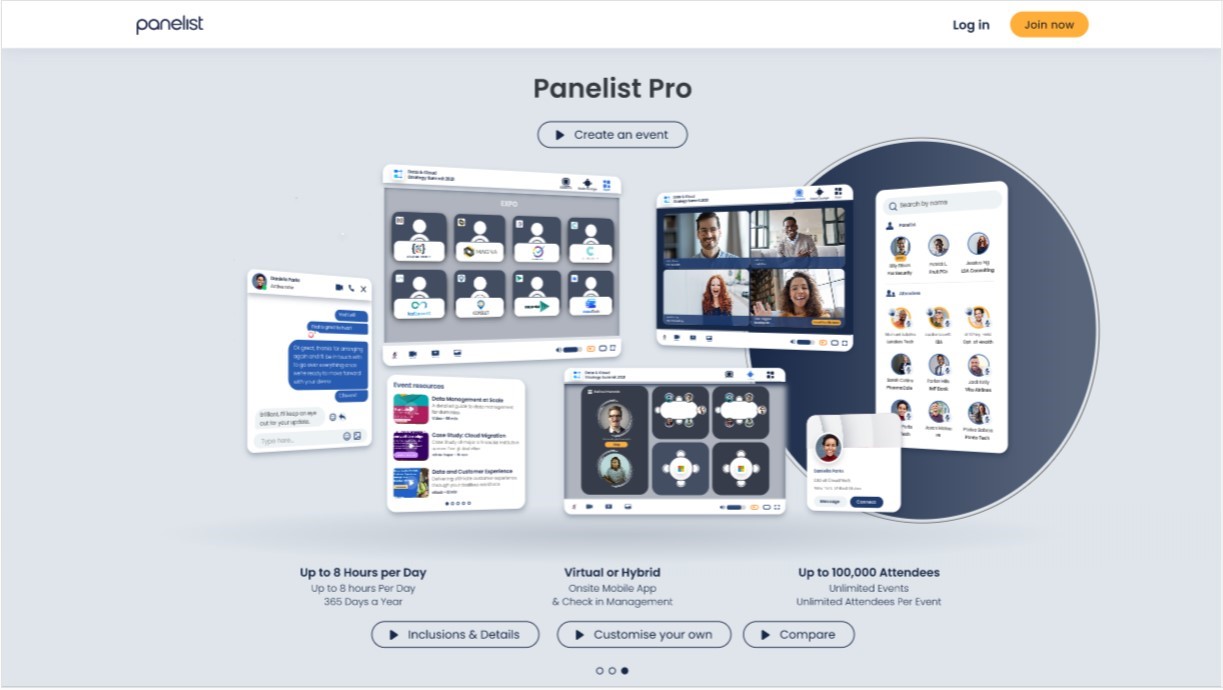Event Branding
Creating an Attractive Event Using the Event Manager
The next tab under the Event details sidebar option will let you customize the way your Event Page appears on other users’ Panelist profiles.
Under the ‘Brand’ option in your Event Manager, you’ll be able to upload custom-designed Event Cover Photos, which work as a banner to feature your event’s headline graphics, or other useful information.
Under the ‘Brand’ option in your Event Manager, you’ll be able to upload custom-designed Event Cover Photos, which work as a banner to feature your event’s headline graphics, or other useful information.
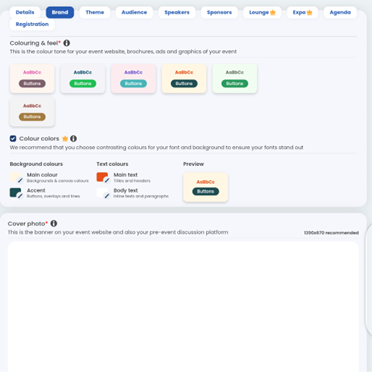
Additionally, you’ll also be able to upload an event logo that can be used for your Event page and in your pre-event discussion platform.
Event Theme
Plan the Theme for Your Panelist Event
Now that you've got your event visuals sorted, it's time to put your best descriptions to work, by filling up your event details under the 'Theme' tab. Describe what the theme of your event is in the header text field, and provide your audiences with a helpful overview paragraph that might inspire them to contribute in discussions, or attend your speaker sessions with a switched-on mindset.
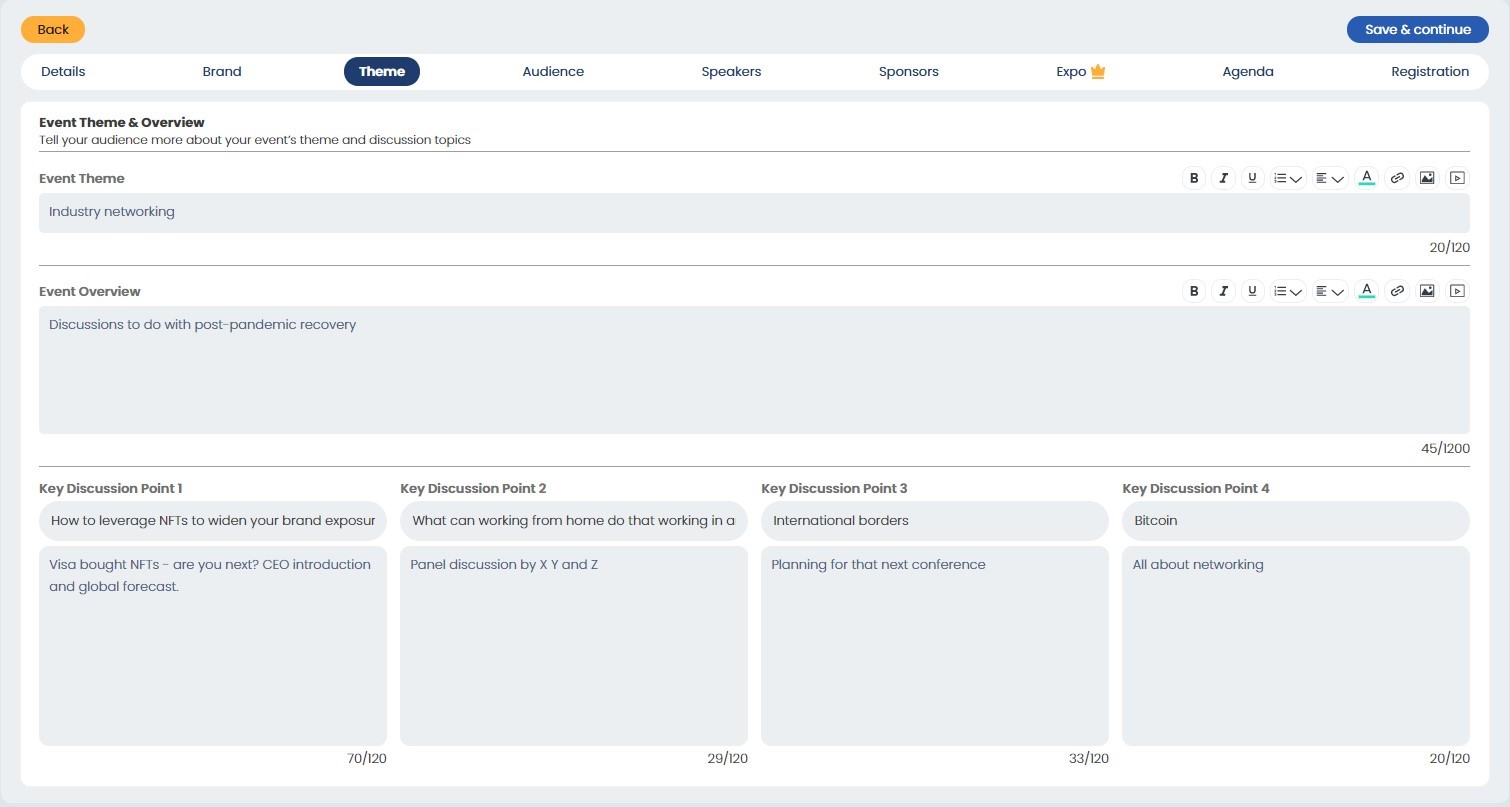
Following these text fields, you'll also get to provide an outline for any key discussion points that will feature in your event. Once completed, all this will feature as useful information points that display on your event page.
Event Audience
Identify Your Attendees, and They'll Come Searching For Your Event
The 'Audience' tab provides you with a variety of options to help you refine your anticipated audience profiles. Select the options that fit your anticipated audience profiles best. You'll be able to define your audience according to the industries they come from, as well as the types of job functions and titles you would expect them to hold.
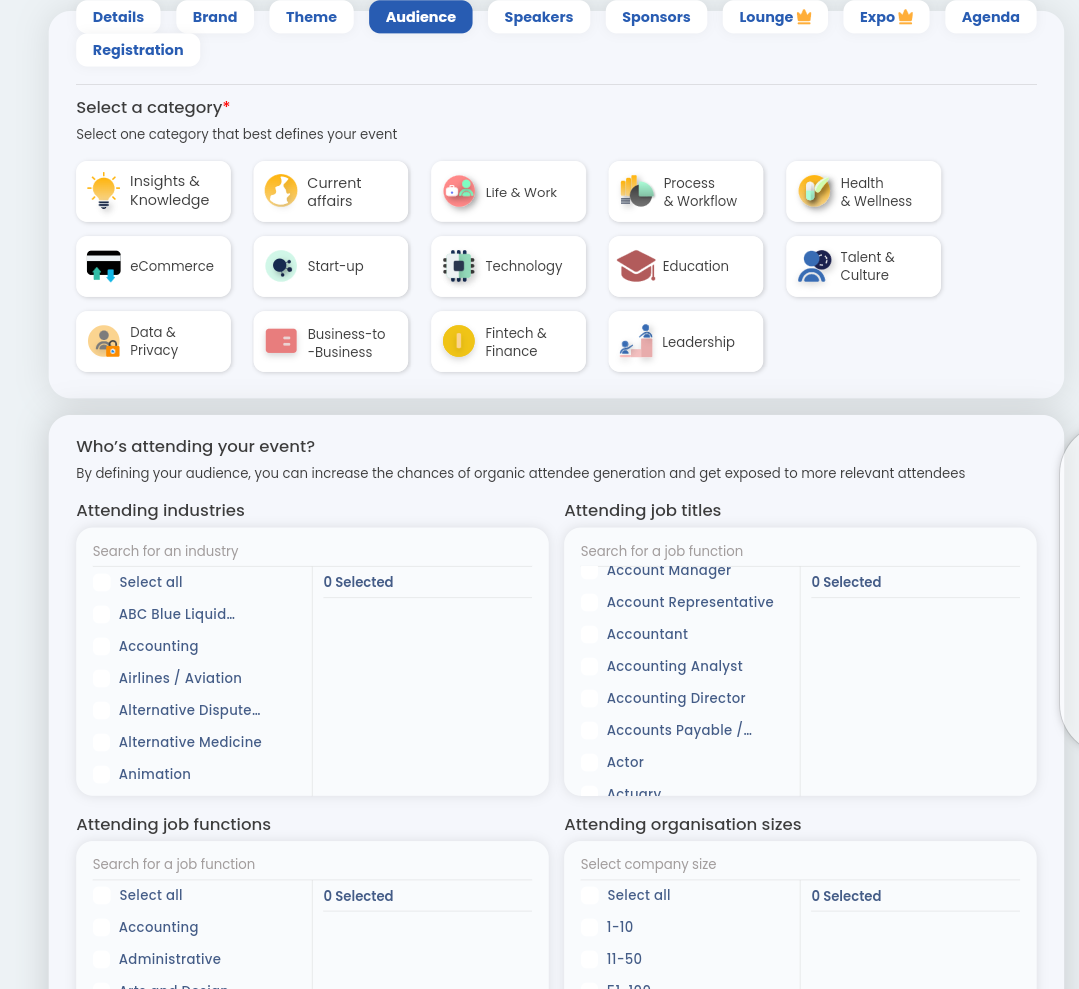
Additionally, you can also select by organization size to align your event to certain organizational characteristics. For example, if you'd like your event to appeal to smaller businesses in a niche field, it might help for you to select smaller audience sizes; i.e. options ranging between 1 - 100.
By providing this information, you'll be able to make sure your event gets found by users who search for events using the same information filters you've selected.
By providing this information, you'll be able to make sure your event gets found by users who search for events using the same information filters you've selected.
Event Speakers
Adding Speakers and Panelists to Your Event
Think of your speakers as the headliners for your event or conference! Providing your attendees with useful information about your speakers can definitely help it gain traction among different networks of Panelist users.
Under the 'Speakers' tab, you'll be able to add speakers to your event, by clicking the 'Add a speaker' button to the right of the page.
Under the 'Speakers' tab, you'll be able to add speakers to your event, by clicking the 'Add a speaker' button to the right of the page.
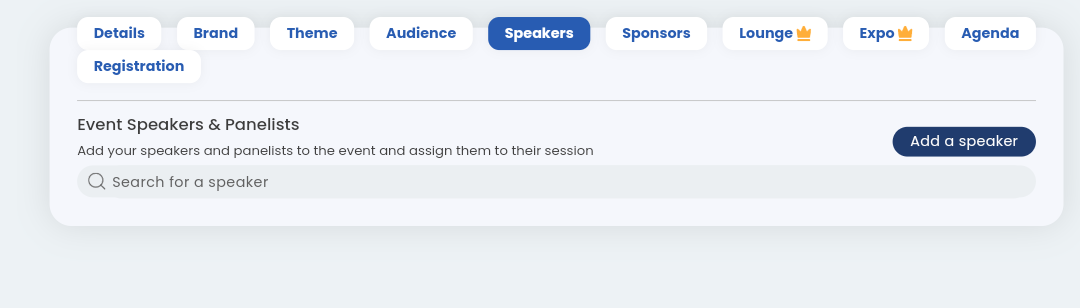
Next, you will need to select the company of the speaker to complete your speaker registration process.
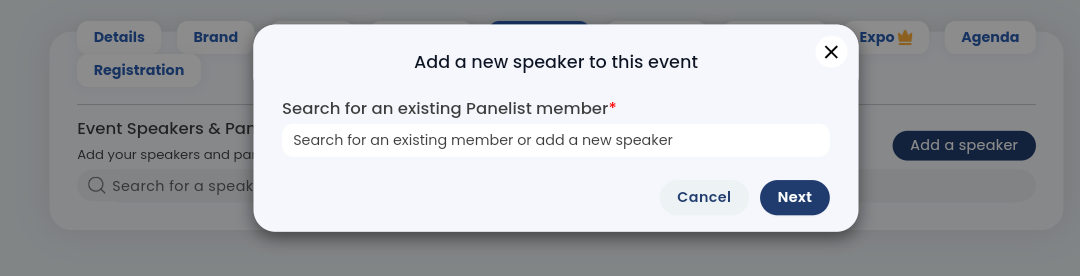
With each speaker, you'll be able to provide informative speaker bios that will feature along with other useful information on your Event page. The more robust this information, the more the appeal you’ll be able to generate for your coming event.
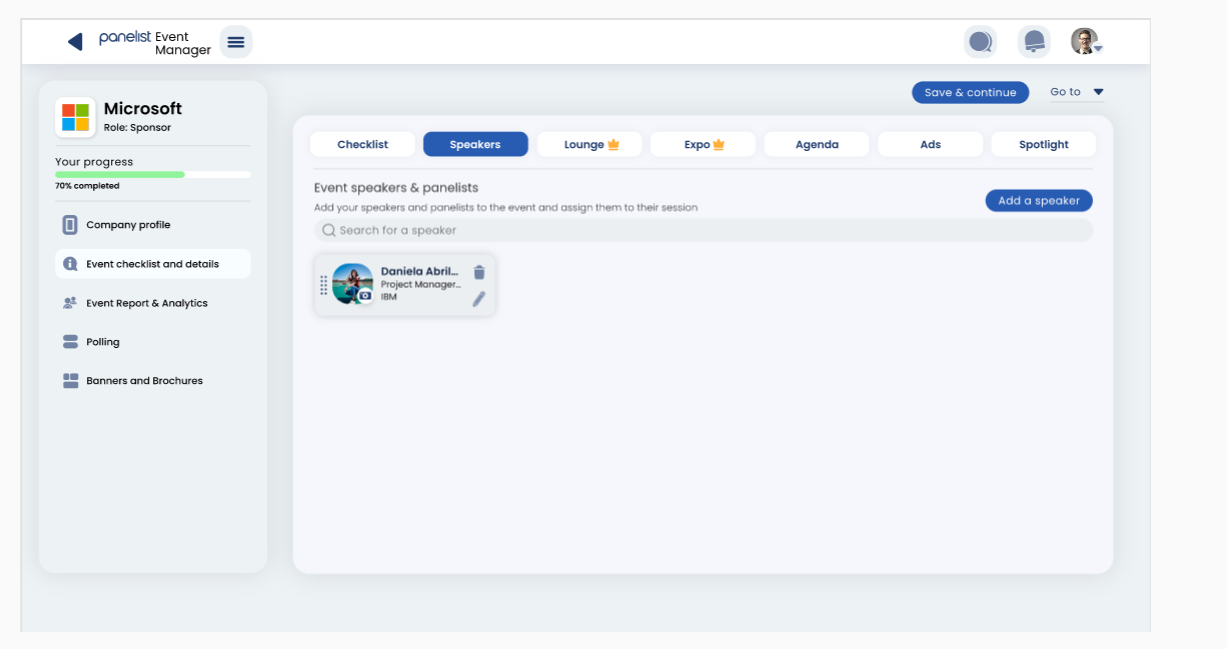
You'll be able to add speakers from your existing Panelist connections, or from profiles that you aren't yet connected to. Additionally, you'll also get to provide information about the companies they come from, so this adds to the networking potential of your event.
Event Sponsors
Add Sponsors to Create Greater Engagement for Your Event
Although it might be a virtual event, this shouldn't stop you from inviting sponsors to participate wherever they can. This helps their companies gain exposure through popular events, and facilitates your event's ability to provide networking opportunities for your attendees.
Click on the ‘Sponsors’ tab in the Event Manager toolbar, to manage your event’s sponsors. Then, click the ‘Add a sponsor’ to the left, to bring up the sponsor information settings.
Click on the ‘Sponsors’ tab in the Event Manager toolbar, to manage your event’s sponsors. Then, click the ‘Add a sponsor’ to the left, to bring up the sponsor information settings.
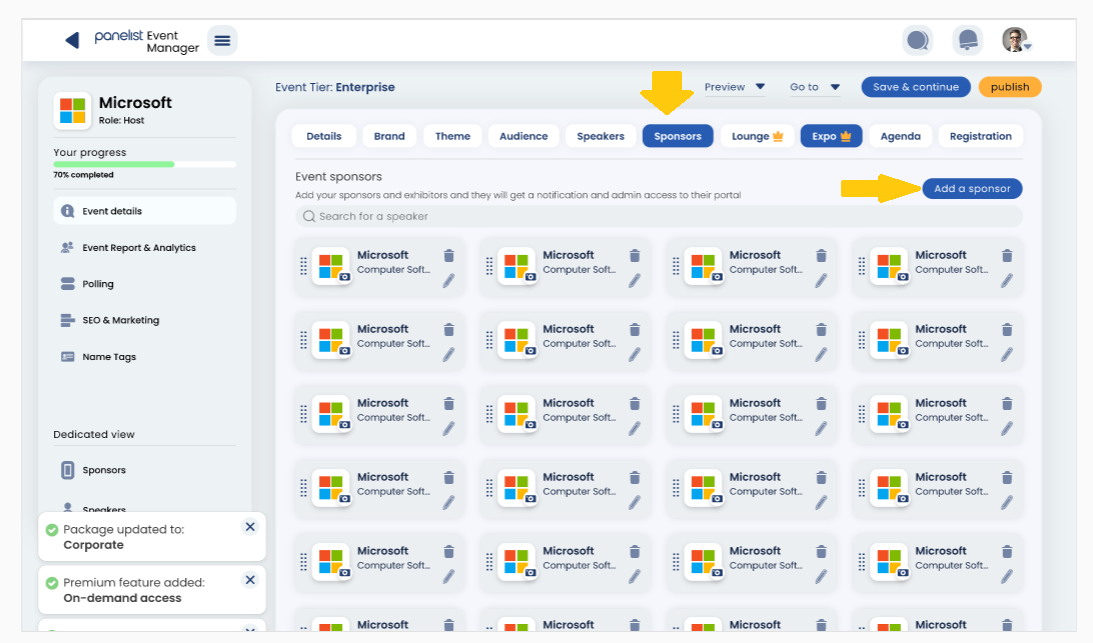
Using these settings, you can add global companies to sponsor different activities for your event. Just list the company name, and your contact representative within the first text fields. Then, select the sponsor ship package that allows your sponsors to get involved in different aspects of your event.
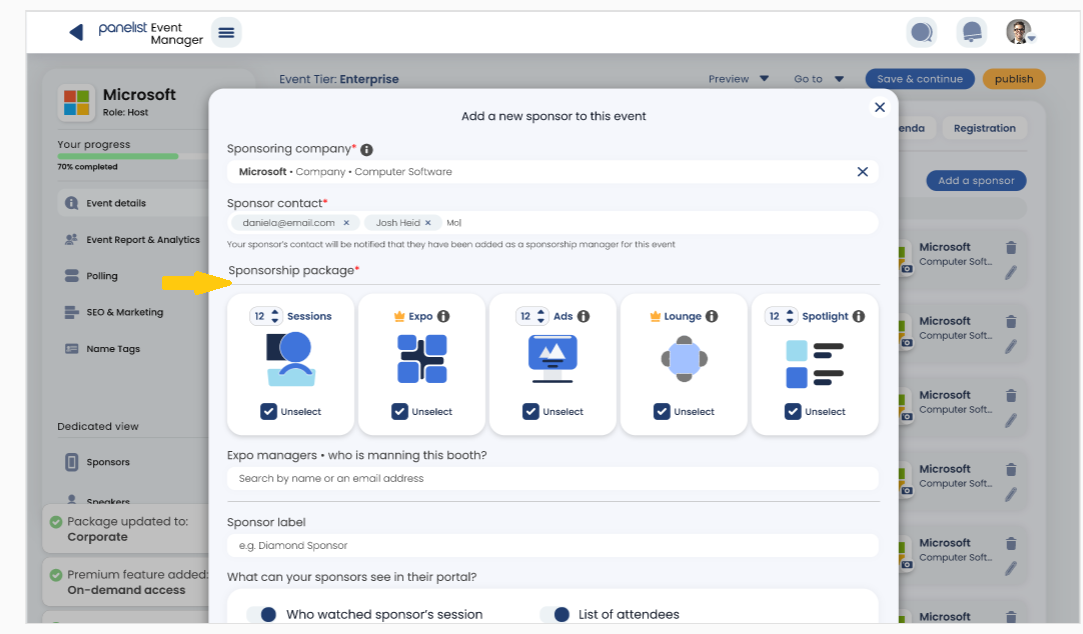
Whether you'd like a global tech company to sponsor your event expo booth, or a popular recruitment firm to facilitate your speed networking rooms, there's endless potential for collaboration to explore.
Expo
Virtual Events, Real-Time Interactions
Click the 'Expo' tab in the Event Manager toolbar to plan out your own virtual expo hall.
Here, you'll be able to allocate your previously added sponsor companies to their own individual booths. Whether they'll be running recruitment drives, or holding information sessions, these booths function much like breakout rooms, so attendees can enter them and engage in meaningful discussions or networking interactions with sponsors.
Here, you'll be able to allocate your previously added sponsor companies to their own individual booths. Whether they'll be running recruitment drives, or holding information sessions, these booths function much like breakout rooms, so attendees can enter them and engage in meaningful discussions or networking interactions with sponsors.
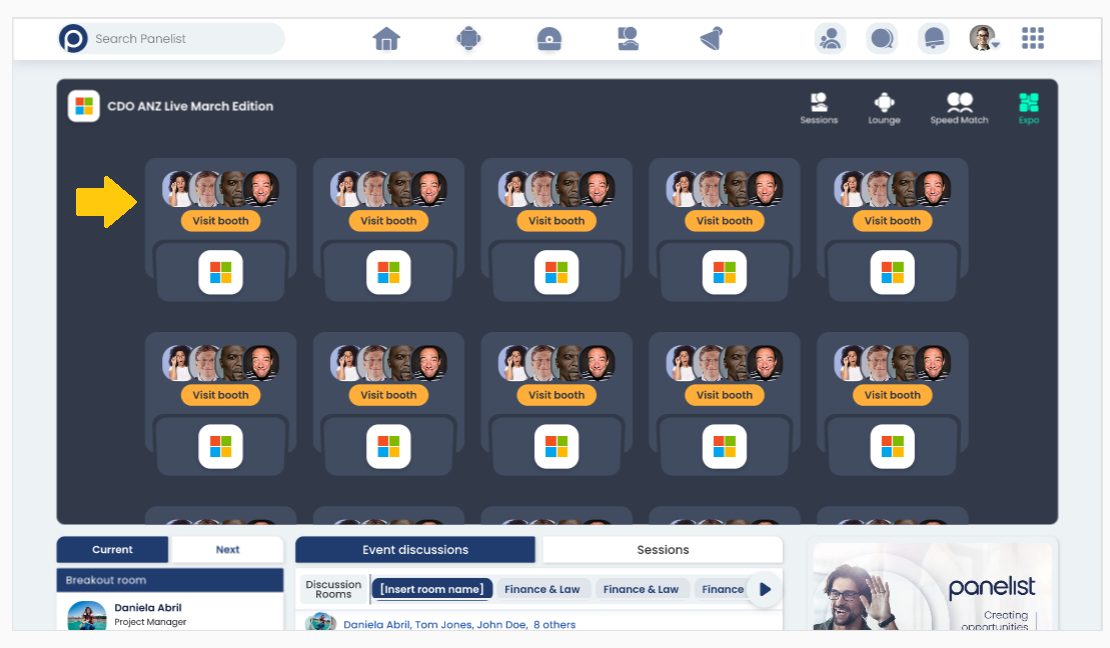
Just click the 'Add a booth' button on the top right of the Virtual Expo screen, and fill out your booth details with the relevant sponsor information to complete each booth. During your event, attendees will be able to view the different expo booths set up by your sponsors, and interact with them by clicking on an individual booth.
Social Lounge
Facilitating Discussions and Providing Networking Potential
Your Panelist event will provide social lounges that can be hosted by your sponsors. Here, both attendees and sponsor representatives can interact and mingle with one another.
Clicking on the 'Social Lounge' tab on the event toolbar will take you to a breakout room or enable you to create one.
Clicking on the 'Social Lounge' tab on the event toolbar will take you to a breakout room or enable you to create one.
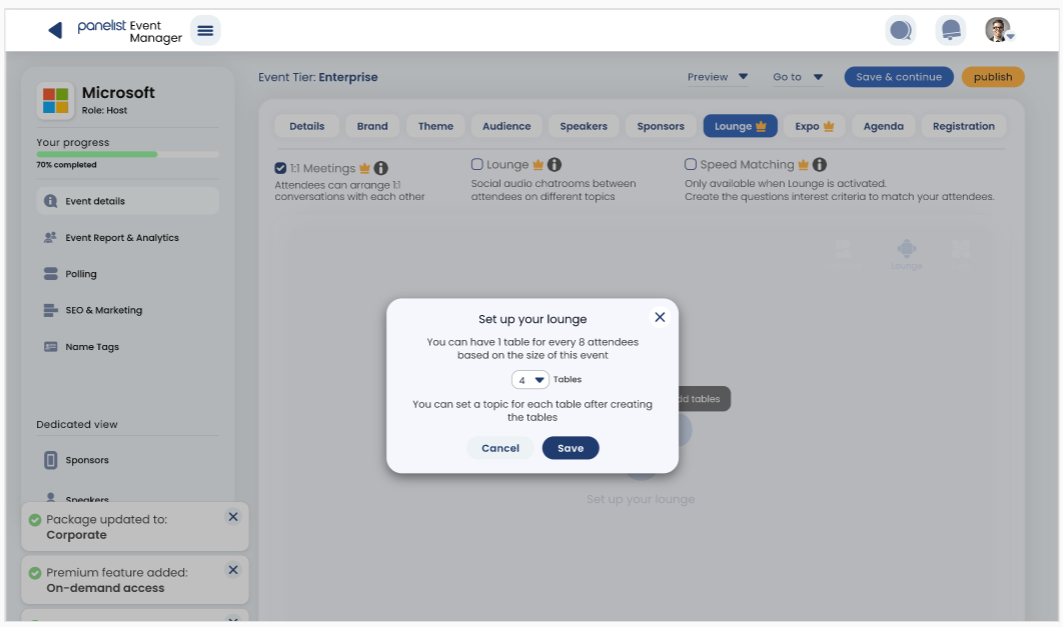
Your attendees will be able to interact with any speakers who may be taking the opportunity to engage with their audiences. If there’s an unoccupied seat available at a breakout room table, all you need todo is click on it to join the discussion
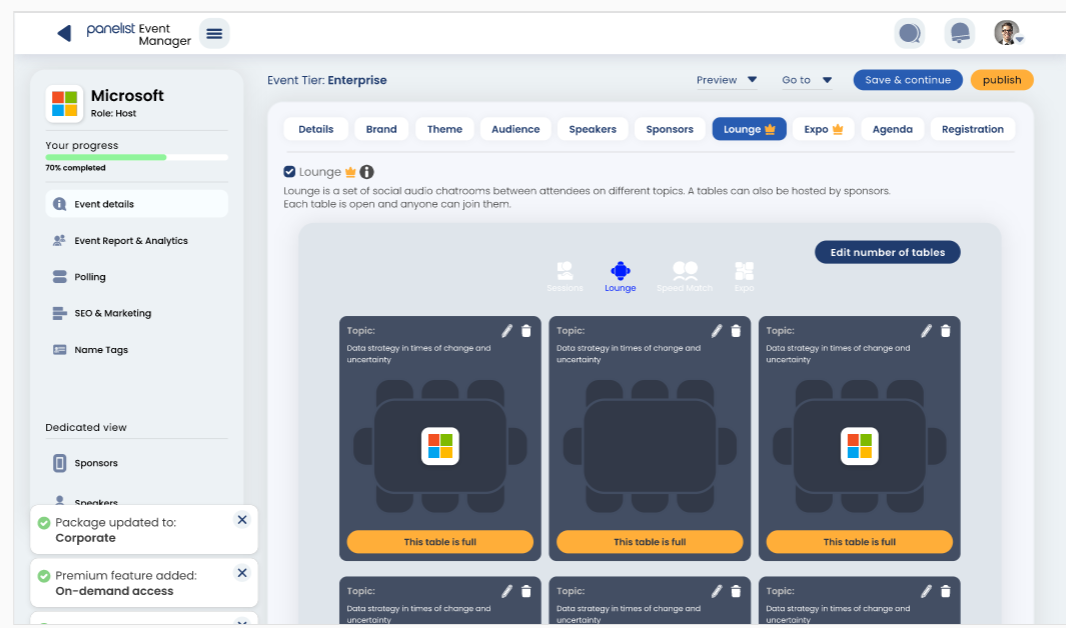
Speed Networking
Making Time for Networking in Every Event
Your Panelist Event could also feature a fun and fast-paced speed networking booth, which lets your attendees make new contacts based on their selected professional interests.
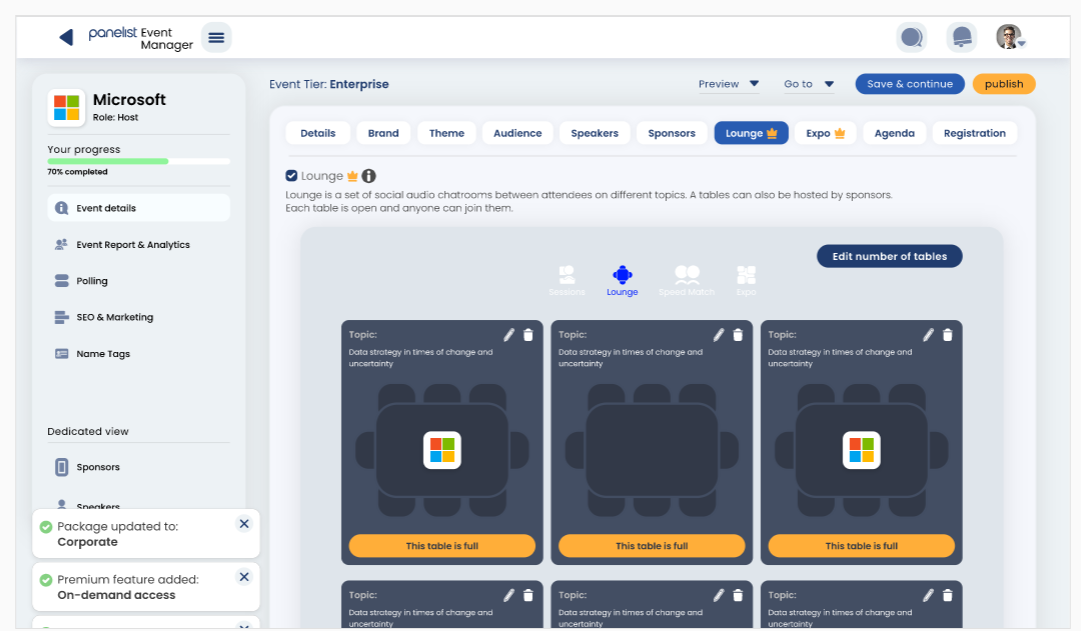
These can be filtered by your attendees, when they click 'Refine Interests' to adjust these settings. Otherwise, the Speed Networking function will automatically connect an attendee to someone of a similar interest profile, so they always have a way to build their network while attending one of your events!
Event Roundtables
Social Networking through Organized Virtual Discussions
Panelist event booths can also provide a social lounge that lets attendees participate in specific discussion topics. These can also feature within sponsor-run booths, and be organized according to different discussion points set by your sponsors.
All your attendee needs to do is identify the discussion roundtable that they'd like to participate in, and click an available seat to join in the discussion with others in attendance.
All your attendee needs to do is identify the discussion roundtable that they'd like to participate in, and click an available seat to join in the discussion with others in attendance.
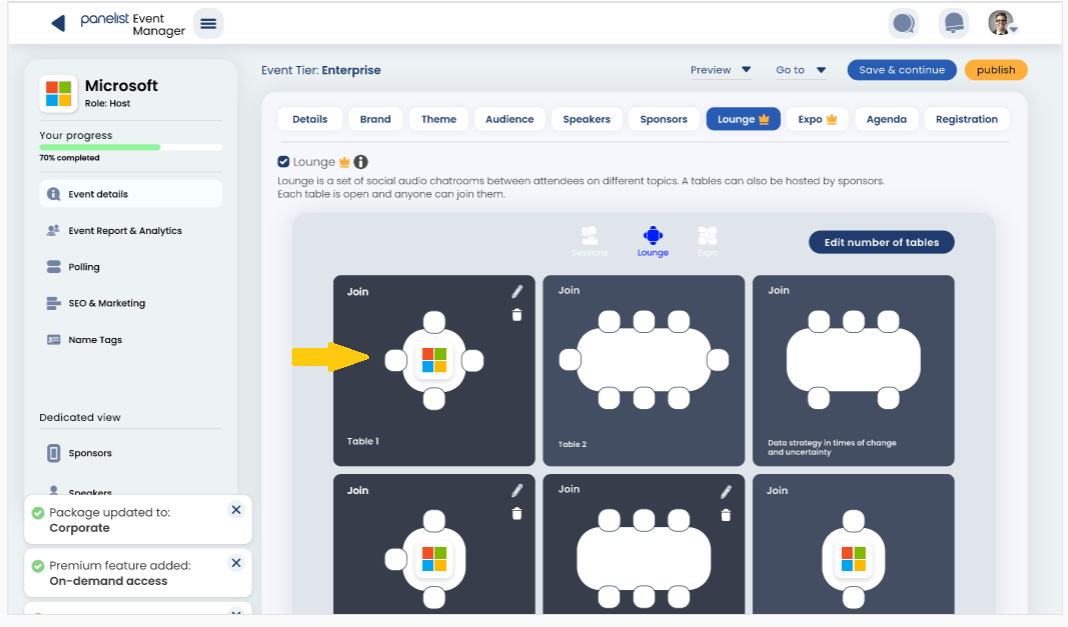
Was this answer helpful?
Thanks for letting us know!
Thank you! Your submission has been received!
Oops! Something went wrong while submitting the form.
Event Brochures
Spreading Word About Your Event Using Event Brochures
Whether you're a sponsor or an event host, Panelist lets you get the word out about your event in quite a number of different ways. Panelist lets you easily and quickly create custom Event Brochures that you can use for showcasing an upcoming event.
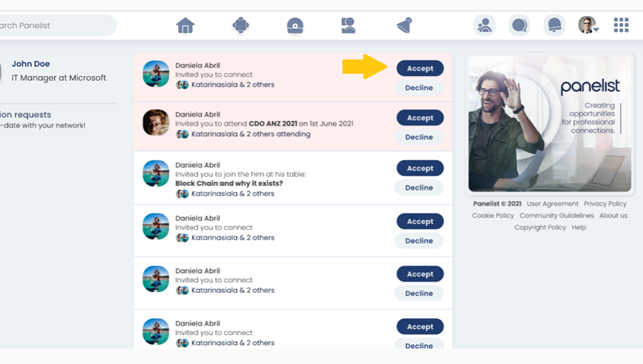
Event Preview
Get Everything Right Before Your Event Goes Live
If you've been busy filling out all the necessary details in your Event Manager toolbar, you may have noticed the nifty 'Preview' button in gray, at the top right of your screen.
Click this Preview button and you'll reveal a handy drop-down menu that lets you see a preview of your Event page, live platform, and Event website before you go live and publish your event.
Click this Preview button and you'll reveal a handy drop-down menu that lets you see a preview of your Event page, live platform, and Event website before you go live and publish your event.
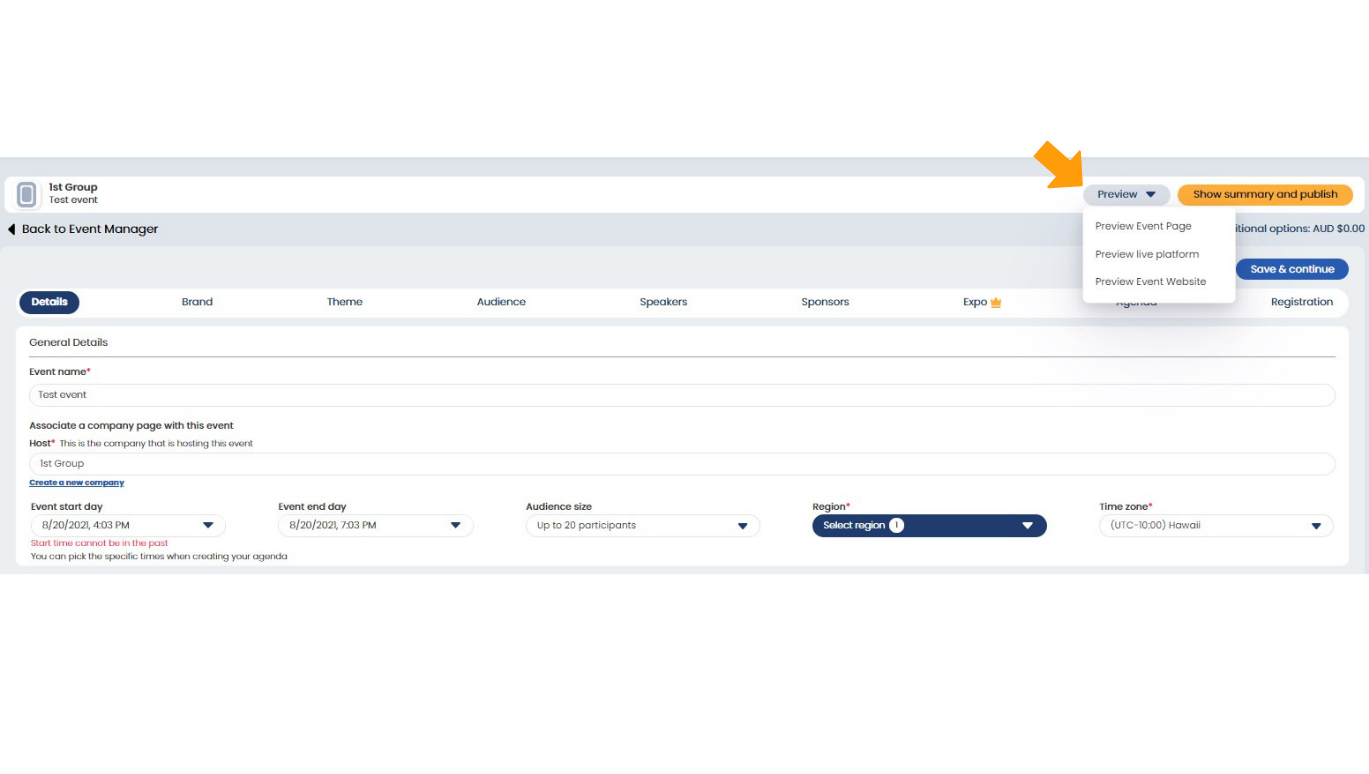
The preview function lets you work together with your sponsors or colleagues, especially if you'd like their input on picking the right event banners, logos, and color themes that best represent your Panelist event.
Click out of the preview by selecting the 'Exit View As' button in the top right corner of your screen, to return to the Event Manager page if you need to make any further adjustments to your event.
Click out of the preview by selecting the 'Exit View As' button in the top right corner of your screen, to return to the Event Manager page if you need to make any further adjustments to your event.
Event Reports and Analytics
Build Data Insights with Every Panelist Event
Every attendee and interaction your event gains is tracked via a useful dashboard in your Event Manager. All you need to do is click on 'Event Report & Analytics' in the sidebar menu to the left of the Event Manager screen, and you'll be able to browse through all the data that your event has generated since you published it.
Under the 'Event Audience' tab, you'll get to view the details of all attendees and registrants who have signed up for your event. Depending on whether you're viewing this data after or before your event is over, Panelist provides a useful search function that lets you go through your event attendees according to their professional profiles information. If you need to take this data offline for a case study or report, we've also provided an export function that lets you export this information into a csv file.
Under the 'Event Audience' tab, you'll get to view the details of all attendees and registrants who have signed up for your event. Depending on whether you're viewing this data after or before your event is over, Panelist provides a useful search function that lets you go through your event attendees according to their professional profiles information. If you need to take this data offline for a case study or report, we've also provided an export function that lets you export this information into a csv file.
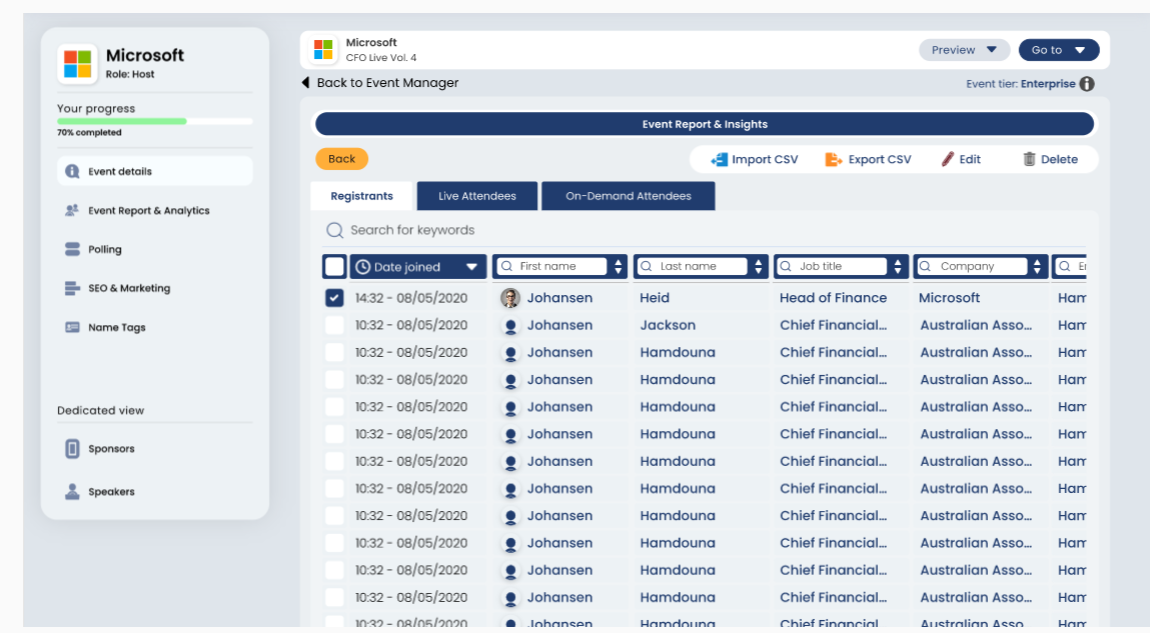
The 'Event Report & Insights' tab provides your event managers with live data tracking that covers insights that help you understand how your attendees have been interacting with your Panelist event. From providing information on how many attendees participated in discussions, to how many of them clicked on your event ads, this section will certainly help you fine-tune your future efforts when hosting other events through Panelist.
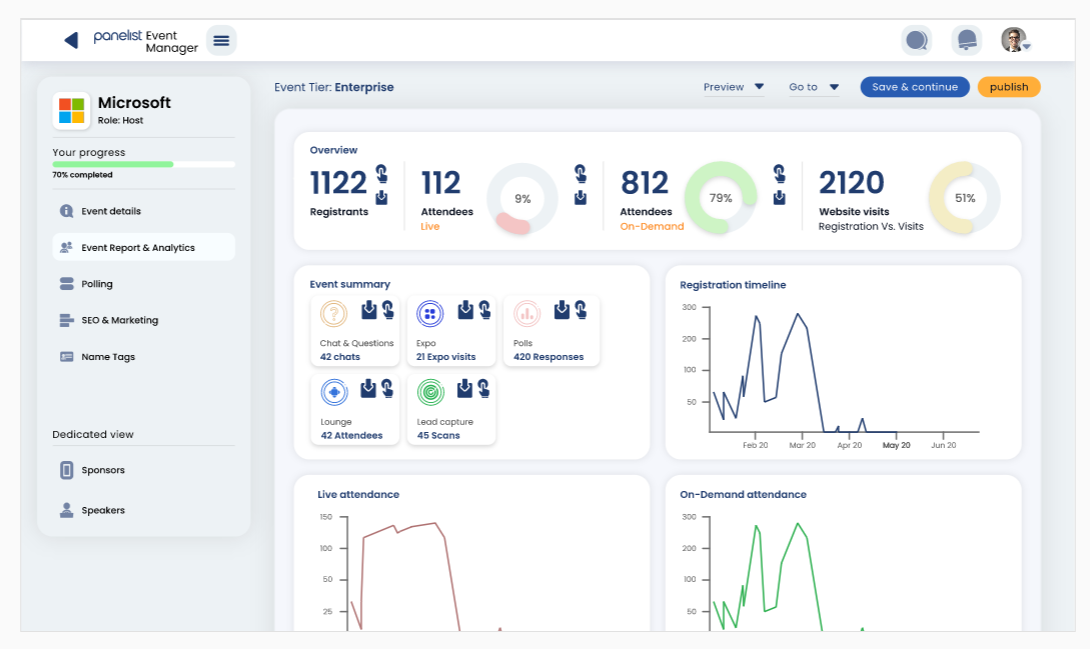
The 'Invitation' tab helps you keep track of the invites sent out by your attendees, to their connections. As this list is populated with invitation data, you'll easily be able to see how your attendees leverage their professional networks to spread word about your event.
Finally, the 'Attendance Request' tab provides insights on any pending attendance requests your event might have received. This typically happens with private or invite-only events, and you can use this page to manage or approve attendees to your event.
Finally, the 'Attendance Request' tab provides insights on any pending attendance requests your event might have received. This typically happens with private or invite-only events, and you can use this page to manage or approve attendees to your event.
Publishing an Event
Going Live with Your Panelist Event
Once you've filled up all the required information to provide your attendees with a fully-functional event page, you'll be able to publish your event by clicking on the 'Show summary and publish' button, highlighted in yellow to the top right of the Event Manager screen.
This takes you to the Event Manager dashboard, which provides an overview of all the events that you'll be Hosting, Sponsoring, or Speaking at. Any published events will show up in these lists, with a green 'Live' indicator under its 'Stage' column. Likewise, any unfinalized events that are still in the draft stage will show up in red as 'Not-Live'. Clicking through any of these event entries will immediately take you into the Event Manager screen, so you can view any event data or make changes to your event page information.
This takes you to the Event Manager dashboard, which provides an overview of all the events that you'll be Hosting, Sponsoring, or Speaking at. Any published events will show up in these lists, with a green 'Live' indicator under its 'Stage' column. Likewise, any unfinalized events that are still in the draft stage will show up in red as 'Not-Live'. Clicking through any of these event entries will immediately take you into the Event Manager screen, so you can view any event data or make changes to your event page information.

Event Attendees
Keeping Track of Your Event Attendees
The 'Event Report & Analytics' tab on the left sidebar of your Event Manager can provide you with useful attendee information. This might come in handy if you need to report on the performance of a past event, or if you'd like to manage a list of attendees for an upcoming event.
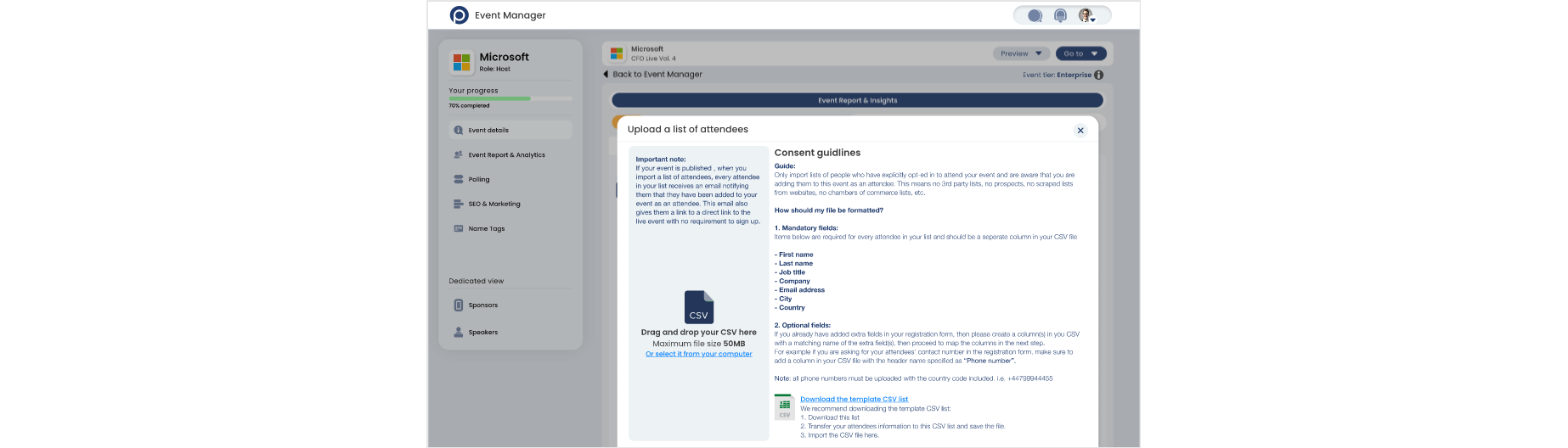
Click on the 'Event Report & Analytics' tab, and navigate to the 'Event Audience' tab to view the details of all attendees and registrants who have signed up for your event. If you need to take this data offline for a case study or report, we've also provided an export function that lets you export this information into a csv file.
The 'Event Report & Insights' tab provides live data tracking with insights on how your attendees are interacting with your event. These insights can cover anything from who is participating in discussions, to how many attendees have clicked on events and sponsor ads that they found interesting.
The 'Event Report & Insights' tab provides live data tracking with insights on how your attendees are interacting with your event. These insights can cover anything from who is participating in discussions, to how many attendees have clicked on events and sponsor ads that they found interesting.
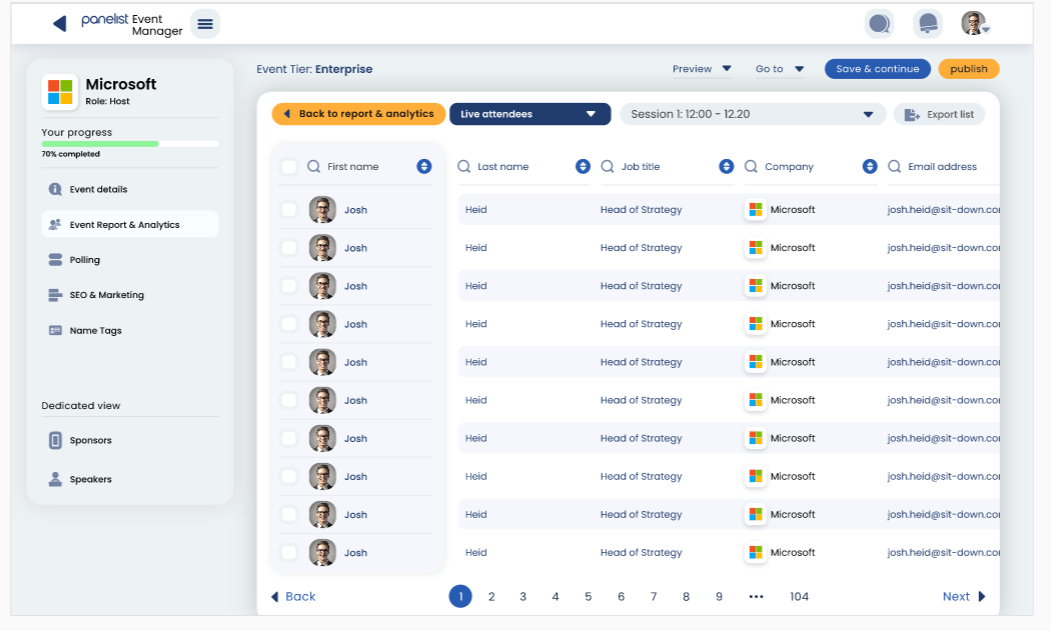
We encourage our users to share interesting event pages with one another, and the 'Invitation' tab in the 'Event Report &Analytics' section of the Event Manager will help you keep track of how users are sharing your event page within their network.
For private events, the 'Attendance Request' tab provides a list of attendance requests. You can use this page to easily manage or approve pending attendees for your event.
For private events, the 'Attendance Request' tab provides a list of attendance requests. You can use this page to easily manage or approve pending attendees for your event.
Events Subscription and Billing
Signing Up for Event Packages On Panelist
Panelist lets users attend a minimum of 3 free events without a subscription. But to host an event, you'll need to subscribe to either of the three event packages we provide. Depending on what you have planned ahead for your professional calendar, you can select from either a one-off, 5 event package, or unlimited package to be able to host as many events on Panelist as you'd like.
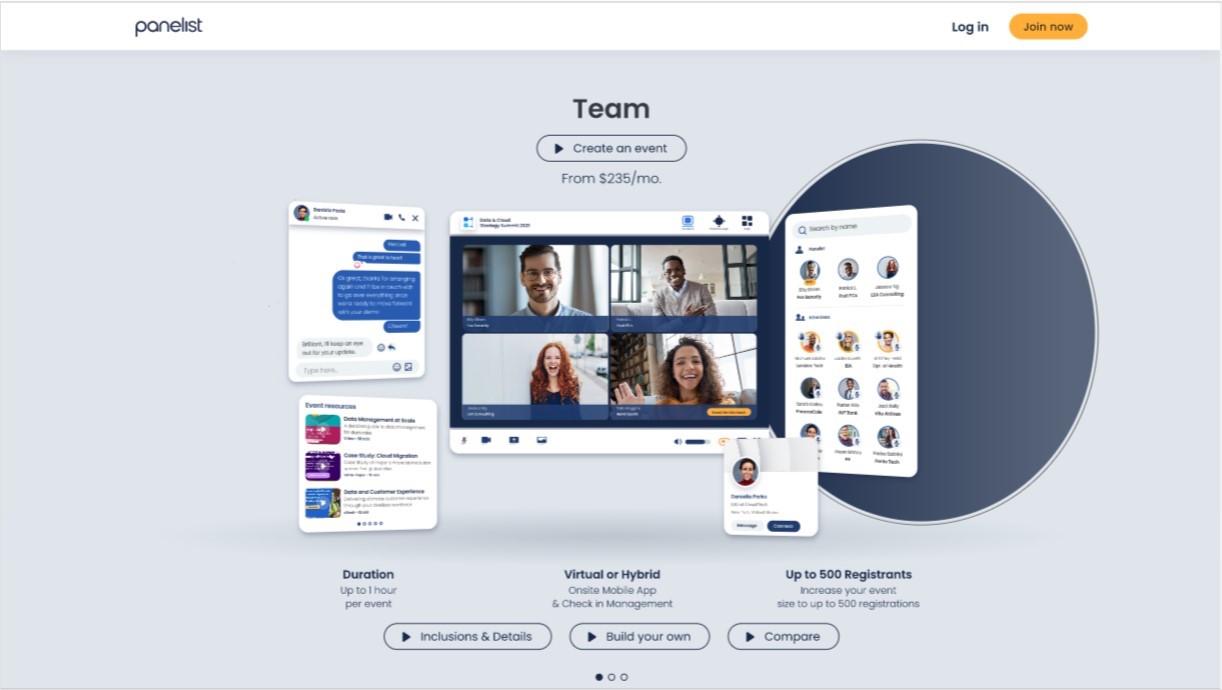
Each of our event tiers provides you with different hosting features, so you'll be able to make the most out of your Panelist experience, and encourage maximum participation by interested sponsors, and full engagement among your attendees.